- TOP
- Search Guide
- 7. Layered Search screen
7. Layered Search screen
Layered Search (Series list screen)
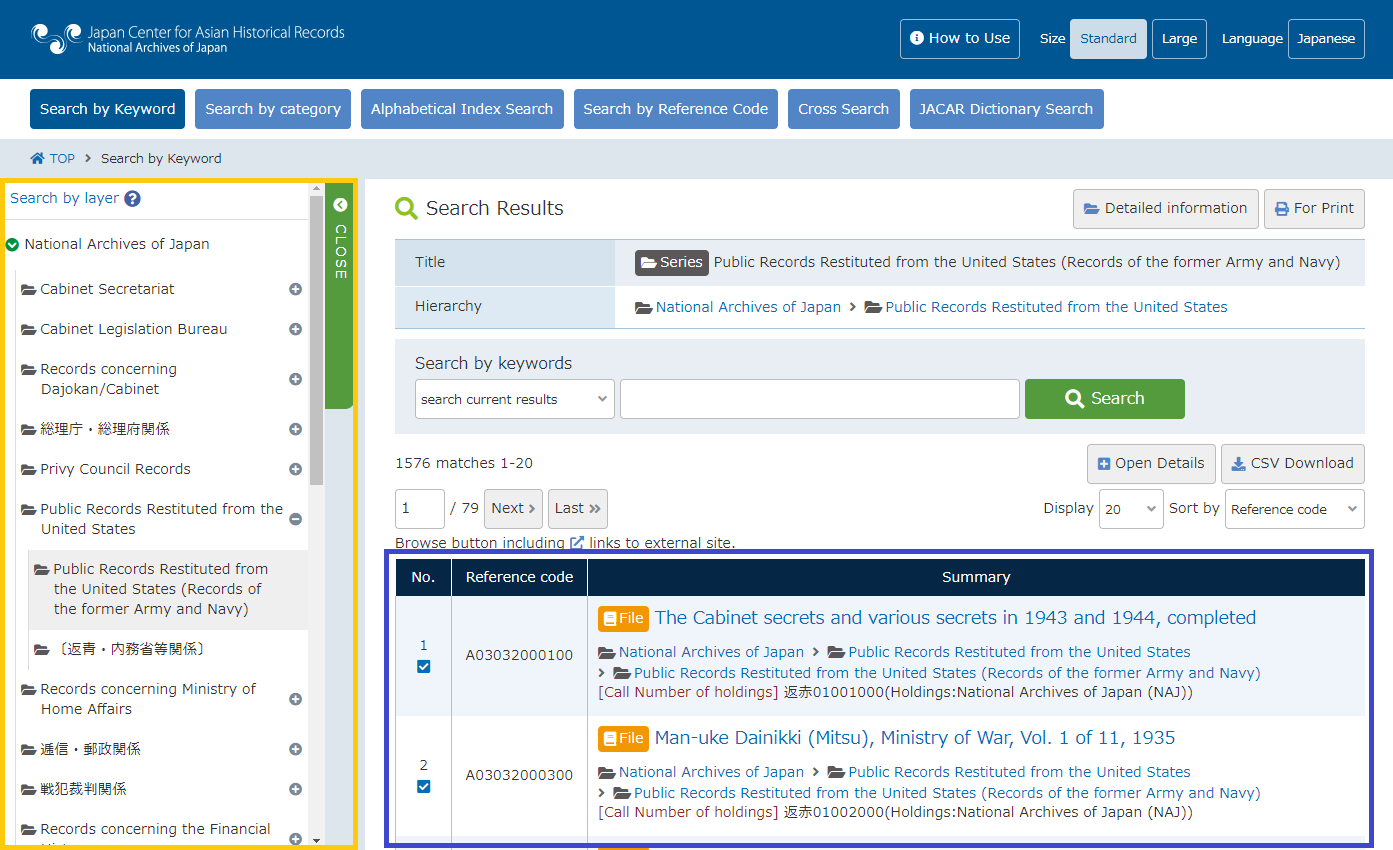
Layered Search
This may be useful when the organization holding documents that you are seeking for is known.
- Click on "Layered Search" in the left frame to display the Layered Search screen.
- Please select a layer of the organization you wish to search. It expands documents along the document classification scheme of each organization.
Clicking any of the series will display a list of documents contained.
Name of the selected series will be bold.
Series・・・The icon that represents the Series.
File・・・The icon that represents the File.
Item・・・The icon that represents the Item.
About Fonds/Series Information
It displays information of selected series. Clicking the series title will display the information of selected series.

- Content to be displayed
- Title
- Hierarchy
- Description
- Detailed informationYou can browse more detailed Fonds/Series Information.
For more information about the details, please refer to 9. Description on items to display by document type. - For Print pageDisplays search results in a print-friendly layout.
For more information, please refer to 8. About For Print screen.
Search refinement at selected layer

- Search range selectionYou can select the search range for a refined search. Description on how to select the search range is below.
search current results Targets the currently selected series or the documents contained in subseries for search. search selected target Targets the series that are checked at the Search Target field, or the documents contained in subseries for search. - Input keywordInput keywords for searching documents.
For information on how to input search keywords.
About the document list contained in selected series or file
It displays the series you have searched.
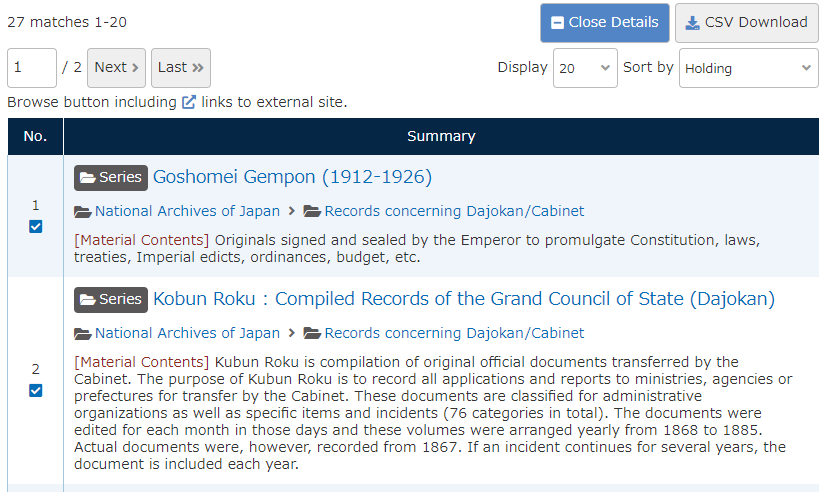
- The number of records matchedShows the number of record matched to the search condition.
- Page numberWhen search results fill more than one page, the results screen shows the page number. Description on how to switch pages is below.
First Moves to the first page. Previous Moves back to the previous page. numbers You can move to a page by clicking its page number. Next Moves to the next page. Last Moves to the last page. - Open Details / Close DetailsDisplays list of detailed information.
- CSV DownloadDownload search results in CSV format and output to a file.
- Matches per pageYou can select "20", "50", "100", "200" from the pull-down menu as the number of matched records displayed per page.
- SortSorts search results by item selected in pull-down menu.
Reference code Sorts search results by reference code. Date (ascending) Sorts search results by date. Date (descending) Sorts search results by date. - Search result list
Search Target You can narrow down the search to the documents contained in series or subseries.
You can select the target series/file by checking a checkbox in the Search Target field.
The documents that cannot be selected as targets will not have a checkbox in their Search Target field (only valid when you select "search selected target").No Indicates what number the record is in the search result. Reference Code Displays the Reference Code. Summary Series
・Title
Layered Search (File list screen)
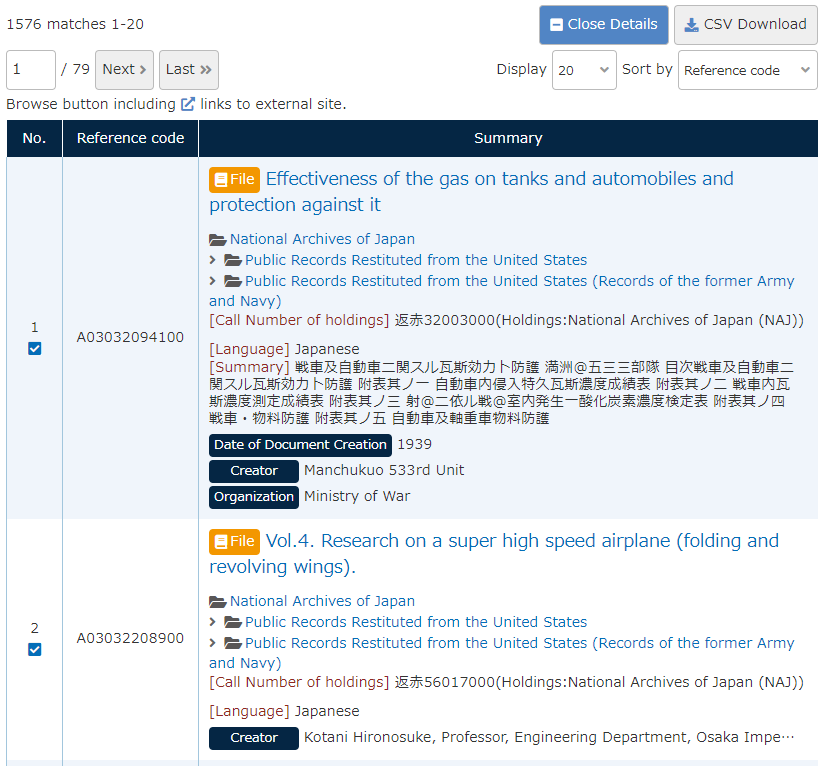
- Search result list
Search Target You can narrow down the search to the documents contained in series or subseries.
You can select the target series/file by checking a checkbox in the Search Target field.
The documents that cannot be selected as targets will not have a checkbox in their Search Target field (only valid when you select "search selected target").No Indicates what number the record is in the search result. Reference Code Displays the Reference Code. File File
・Title
・Reference CodeDate Displays the creation date. Longer ones contain omissions. Origination Displays origination. Longer ones contain omissions. Organization history Displays organization history. Longer ones contain omissions
Layered Search (Item list screen)
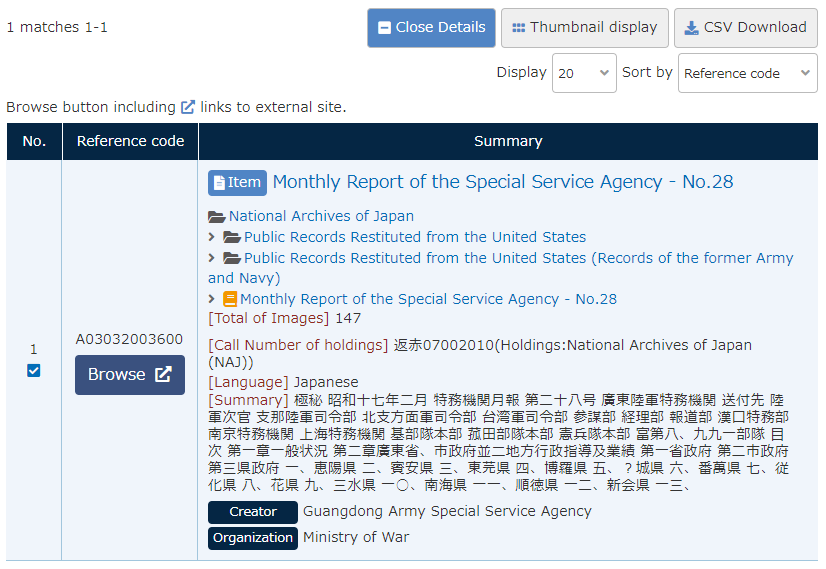
- Search result list
No Indicates what number the record is in the search results. Reference Code Displays the Reference Code. Browse Image Links to the image display screen if the document has any images available. Summary Item
・Title
・Reference Code
・Total of ImageDate Displays the creation date. Longer ones contain omissions. Origination Displays origination. Longer ones contain omissions. Organization history Displays organization history. Longer ones contain omissions.
