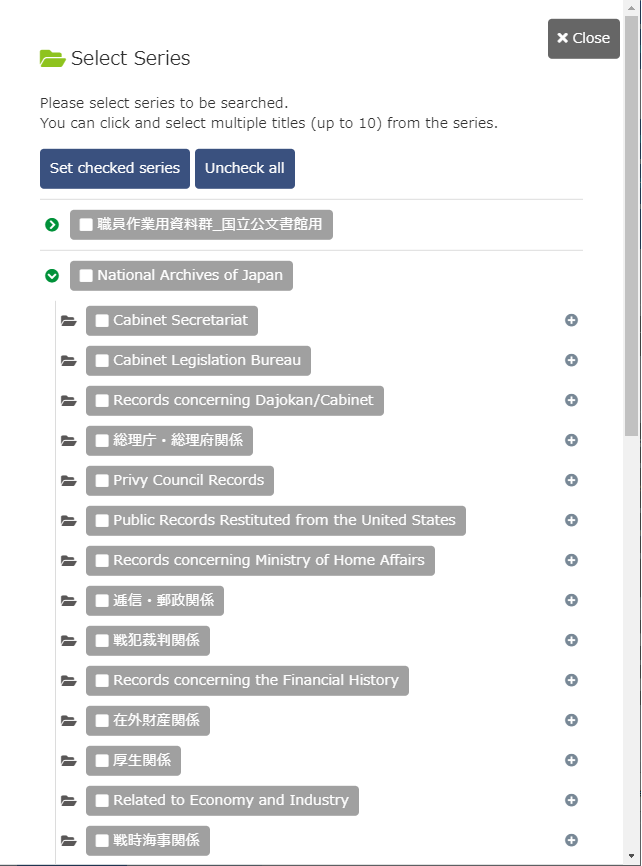- TOP
- Search Guide
- 3. Advanced Search screen
3. Advanced Search screen
Advanced Search
You can use multiple search keywords for a search. The keyword items you can enter for search conditions are described below.
- For a description of the area circled in yellow, please refer to Description on search function 1
- For a description of the area circled in red, please refer to Description on search function 2
- For a description of the area circled in green, please refer to Description on search function 3
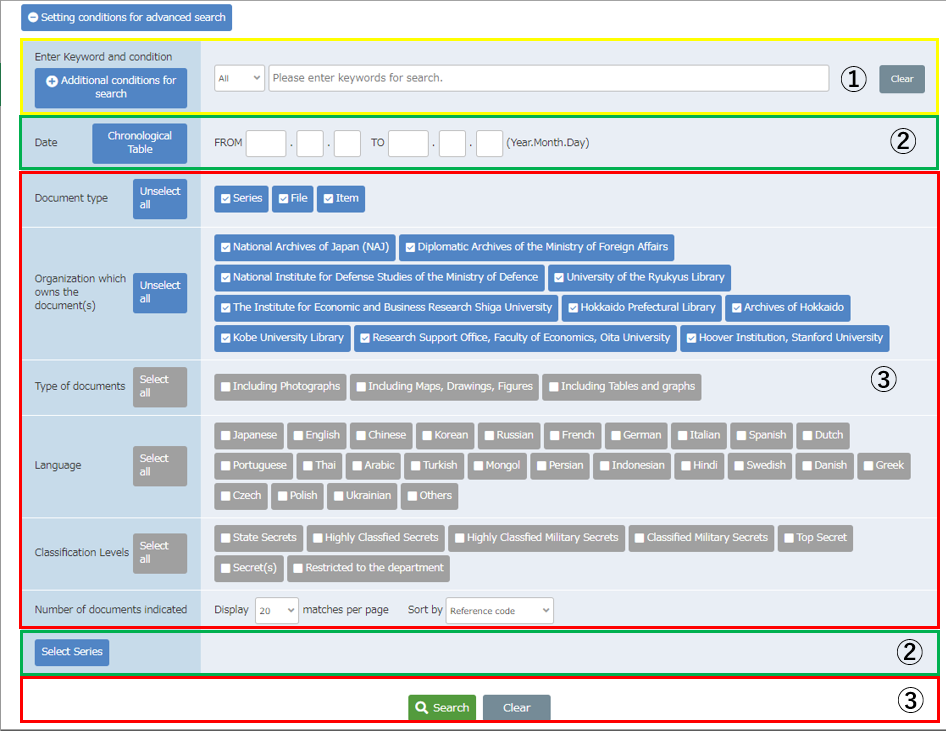
Description of search function 1 (yellow area)

- Additional search areaClicking "Additional search area", will increase the search keyword input area. Up to 10 words can be used.
- Search ItemYou can select search items from the pull-down menu.
All Searches all the items contained in documents. Title Searches title of series, subseries, and subjects. Writer Searches the name of writers. Content Searches content or keywords in documents. Organization history Searches organization history. - Search KeywordEnter keyword to search. For instruction on keyword input, please refer to How to enter keyword.
- Operator You can select an operator for keyword fields from a pull-down menu. How to select an operator is described below.
- Cases that includes one or two keywords (OR operator).
For example, if you wish to search for a document containing "日本" in any items, and "憲法" in the title.
- Cases that include all keywords (AND operator). For example, if you wish to search for documents containing "日本" in any items or containing "憲法" in the title.

- Cases that exclude keywords (NOT operator). For example, if you wish to search for documents containing "日本" in any items, but "憲法" in the title.

- Cases that includes one or two keywords (OR operator).
Description on search function 2 (red area)
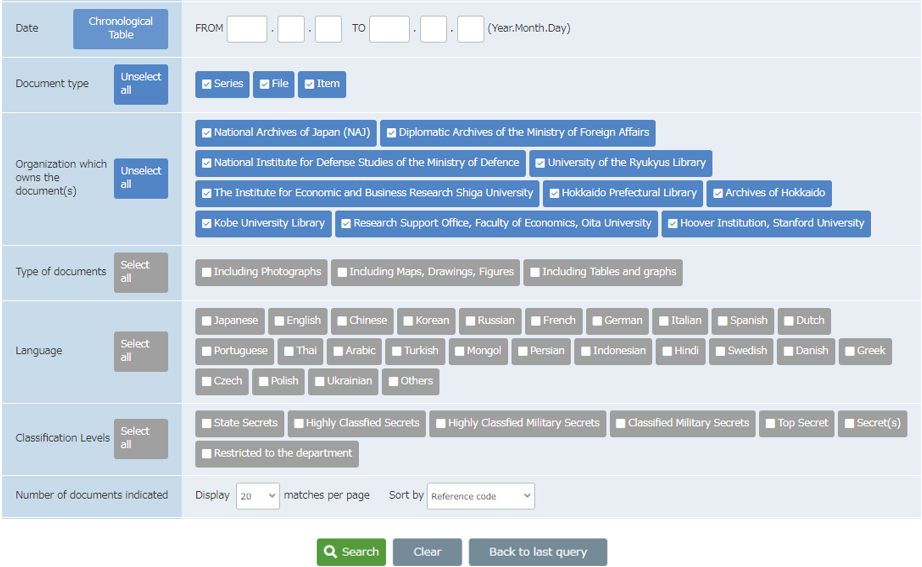
- Document typeYou can narrow down the document type to search. Checking the checkbox beside the document type will include the document type in the search target.
- OrganizationYou can narrow down the organization to search. Checking the checkbox beside the organization will include the organization in the search target.
- Type of materialsYou can narrow down the type of materials to search. Checking the checkbox beside the type of materials will include the type of materials in the search target.
- LanguageYou can narrow down the languages being searched. Checking the checkbox beside the language will include designated languages in searches.
- Secret level of the documentYou can narrow down the secret level of the document to search. Checking the checkbox beside the secret level of the document will include the secret level of the document in the search target.
- DisplayYou can select the number of records to be displayed per page from a pull-down menu.
- "Search" buttonExecutes search.
- "Back to last query" buttonTo return to the prior search conditions of query.
- "Clear" buttonResets search conditions of the previous setting.
Description on search function 3 (green area)

- DateYou can search the document creation date by specifying the date range.
- You can enter up to 4 digits for year.
- If you only specify TO date, the search will be executed under a condition of "Before the date".
- If you only specify FROM date, the search will be executed under a condition of "After the date".
- When specifying Date, at least one of the year for FROM or TO has to be entered.
- Specifying only month or date is invalid.
- Select SeriesYou can narrow down the search by specifying a series. For instruction in selecting series, please refer to How to select series.
How to select series
At the advanced search screen, you can click on "Select Series" to browse the series list screen. To set the documents in the series, select one or more corresponding series listed in the series list as a search object. You may check the checkbox beside the series and click on the "Set checked series" button, or click on the series title in order to select it. ※The maximum number of series you can select is 10.