- TOP
- Browse Guide
- 2. Browse image screen for PDFs
2. Browse image screen for PDFs
PDF formatted images, depending on your browser, will be displayed by the plug-in.
If the PDF file is larger than a certain size, or if it is displayed on a mobile device such as a smartphone, a thumbnail will be displayed. The PDF file can be downloaded in ZIP format from the download screen.
※ It may require a few minutes to download large numbers of PDFs at once.
For more information about features of the plug-in, please refer to your plug-in help.
For examples of functions of buttons, please refer to the following.
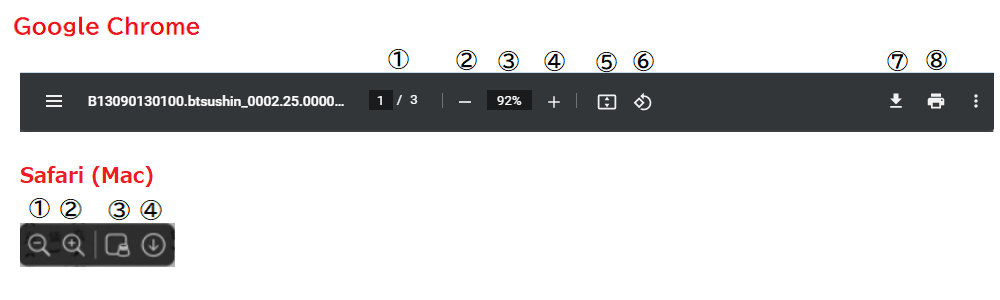
- Google Chrome
① [Page number] It displays the number of the page number and the whole of the screen you are currently browsing. ② [Reduced] Reducing it to view. ③ [Specify the ratio] Displays the image in the specified ratio. ④ [Expand] Expanding it to view. ⑤ [Fit to page size] To display the entire page. ⑥ [Rotated in the counterclockwise] Rotate the display 90 degrees counterclockwise the image displayed. ⑦ [Save] Save the image displayed in the PDF file format. ⑧ [Print] To print the image displayed. - Safari (Mac)
① [Reduced] Reducing it to view. ② [Expand] Expanding it to view. ③ [Preview] Open the PDF in the Preview window. ④ [Save] Save the image displayed in the PDF file format.
